Recently I have started deploying more and more versions of the WordPress code base for different projects that I have been working on, and a couple of them have been network (multisite) installs. For those who dont know what a multisite install is, well it allows you to run several instances of wordpress off a single codebase.
There are two ways [out of the box] that a network can run:
- Sub directories
- Sub domains
But all is not lost
If you log into the excellent Dreamhost panel to administer your account then you can set up your domains, you can follow these steps to get the new site hosted.
- Log into Dreamhosts Panel
- Click Manage Domains
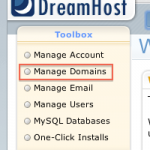
- Click Add New Domain

- Scroll down and fill out the Mirror Domain form. Enter the new wordpress site into the “Create the mirror at” field, and choose the main wordpress network address from the dropdown for the mirror this site field. Finally click mirror this domain.
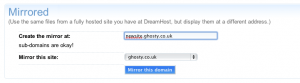
- You should see the success notification.

Sit back and relax
Thats not all folks
If you also take the time to install the WordPress Domain Mapping plugin, then you can use the process above to host completely different domains off of a single wordpress codebase. How cool is that.

Leave a Reply